SignalZen Docs
Simple, light and easy for your team productivity
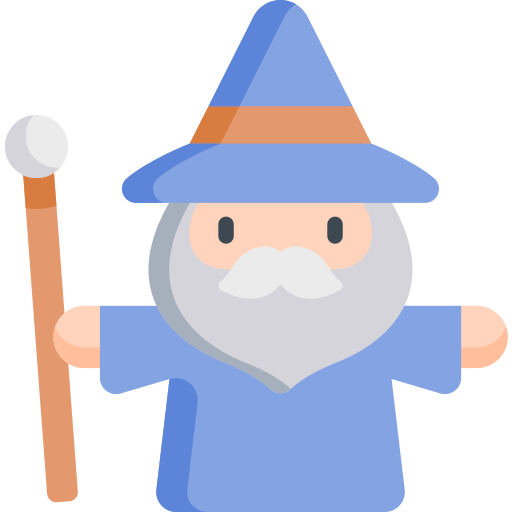
Easy to Use
SignalZen was designed for quick setup that is done through Integration Wizards on the Console.
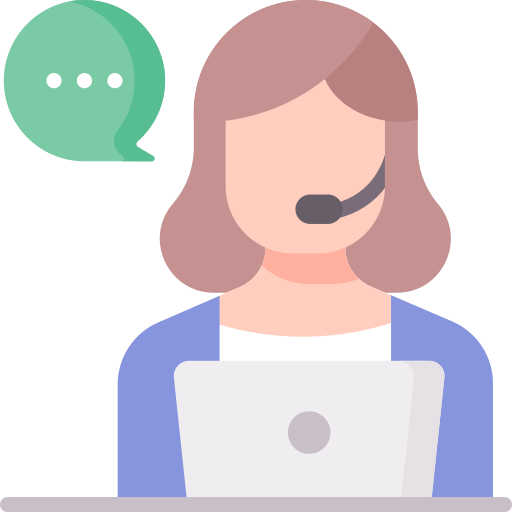
Focus on What Matters
The main Customer Support channels for online business are Live Chat and Email. We have you covered for that!
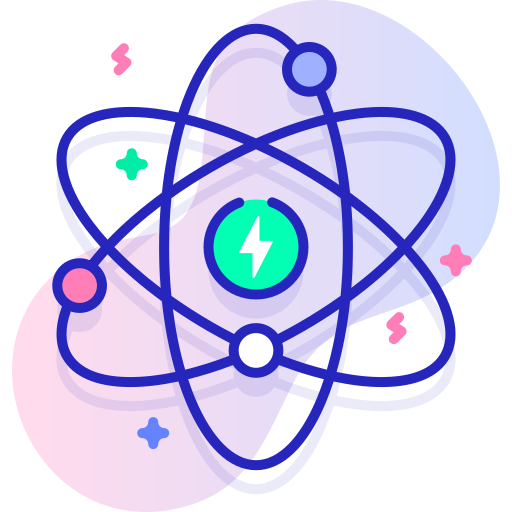
Powered by React
The Live Chat widget offered by SignalZen is coded in React and is working without an iframe. This makes your website running without the loss of site loading speed. The first chunk of the widget weights only around 200KB.